More questions to make the facilities Read More .. or more .. on the new template (XML), this topic, it appears that in most interested in and read by the new bloggers. This is evident from the many comments that the article in the entrance, a cheerful because they are successful and there is also a little disappointed because there are still a failure.
With the many failures, it can pull in the conclusion that the method I had to still less to understand. Of course it would be in the right way in the delivery of a guide.
Some time ago there was a comment that entry in one of my articles (articles which I forget a little lazy and open the document for comments) that the method of delivery is very easy to understand, then the opportunity this time I will try the method in the article How to create Read more functions .. or more ...
My advice, when you do Editing in the code template, you should not use the Internet Explorer browser, especially Internet Explorer 6, use another browser like Fire Fox or Opera. For those who did not have the Fire Fox browser can be downloaded for free here! and to the Opera can be downloaded here!, I do not use Internet Explorer? This is my personal experience when editing often find an error message when using IE, the browser and if wear another error message does not appear (the editing process success), and I have read in many forums that bloggers reported this issue and the bloggers themselves to recommend while using a browser other than IE (sorry forget to note the address of the link it).
For those who have not successfully make the ... read more, try to follow the following steps:
Step # 1
* Sign in blogger with your id.
* Click Settings
* Click Format
* At the bottom screen, there is the text area beside the empty paper templates Post, fill the empty text area with the code below:
<span class="fullpost">
</span>
* Click the Save Settings button
Installation of this code at up to post articles at the time, the code appears directly without having to write first, so help us to not have to always remember the code.
Step # 2
* Click on the menu Dashboard
* Click the Layout
* Click the Edit HTML tab
* Click the Download full templates.
* Please save the template first, in this up to reduce the risk of error when when editing on the template, we still have to back up data as it originally.
* Please check the box next to the writing Expand Widget Templates, see the picture below:

# Wait a moment when the process is underway
# Please find the following code in the code template you belong to:
<data:post.body/>
Or like this :
<p><data:post.body/></p>
Remove the code above, and replace it with the code provided below :
<b:if cond='data:blog.pageType == "item"'>
<style>.fullpost{display:inline;}</style>
<p><data:post.body/></p>
<b:else/>
<style>.fullpost{display:none;}</style>
<p><data:post.body/>
<a expr:href='data:post.url'><strong>Read More...</strong></a></p>
</b:if>
* Click the Save button Template
* Done.
How to Post Articles
* Click on the Post menu
* Click the Edit HTML, the code automatically appears, we have been setting before, namely:
<span class="fullpost">
</span>
Write articles that we want appear on the blog before the code:
<span class="fullpost">
Write the entire rest of article after code above, and before the code :
</span>
* Click the button marked publish POST
* Click the View Blog (in new window) to see results from our backyard, and then see whether or not the result of success. If not, there may be a part of error. Try again and see.
Hopefully with this post no longer a failure to make the Read more menu...
For those of you who follow this tutorial and experienced failure, do not panic when your blog becomes horrible (so he said in comments), upload again the backup template and it will return to the original state before the editing process.
Try it yourself! Its fun.
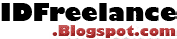
























0 comments
Post a Comment