Windows Speed, More Secure, and More Productive ...
Right-click function is a very good way to learn some of the hidden functions of Windows. Want more? Try to start your Control Panel to explore the application and find some useful techniques. And there's more Command Line application folder on the Windows' System32. However, none of which can rival Registry.
Equipped with various registry settings that are useful to enhance performance, improve security holes, and even change the fundamental basis of Windows to work better. Although it looks very powerful, you still need to be careful in using it because it not only features a lot of help but also a trap.
If not careful, you would add even solve the problem. Therefore, under this hack, there are 20 that you can try to make your PC better. Happy trying!
1. Increase Security
Someone will be able to easily take your data with the USB when he/she successfully access your PC physically. If you're using Windows XP2 or after version, there is a simple way to prevent it.
Go to the "HKLM \ SYSTEM \ CurrentControlSet \ Control \ StorageDevicePolicies", create a DWORD value called "WriteProtect" and set the value "1". You will be able to read the USB drive, but can not move the data into it again.
2. Kendalikan UAC
User Accounts control the property of Vista very often issue warnings that finally turned off by the user. But, sometimes it makes them diagnosed the features that are useful as protection mode for IE. You can control a way to disable warning for the administrator, so you do not need to interfere, but the UAC still working on the background and you can still get the features.
To do this, navigate to "HKLM \ Software \ Microsoft \ Windows \ CurrentVersion \ Policies \ System \ ConsentPromptBehaviorAdmin", and set the value to "0". To return to normal conditions, the value is set to "2".
3. Change Owner
While installing Windows on the PC you will be required to enter a name, which will then be stored as the registered owner (run WinVer to see this on your system). If you buy a used computer, you may wish to change the name of the owner with your name itself. Hmm .. there's no other way than with the Registry.
Go to the "HKLM \ SOFTWARE \ Microsoft \ WindowsNT \ CurrentVersion", and will see two sentences "RegisteredOwner" and "RegisteredOrganization". Double Click to change both values.
4. Sort files
Sort by file name in Explorer can become a problem. The factory setting, it will place a "File_v2.txt" before "File_v15.txt," and it is not the order in ASCII, but it looks more reasonable. But, what if "v" refers to the version number, and should "File_v15.txt" earlier in the sequence? At this time, the system beginning Explorer does not work at all.
To return the ASCII sort based on the usual, go to "HKLM \ Software \ Microsoft \ Windows \ CurrentVersion \ Policies \ Explorer", create a DWORD value called "NoStrCmpLogical" and set its value to "1". Delete the code if you want to return to the initial conditions of the standard Explorer.
5. Troubleshoot Startup
If Windows takes too long to start up and shut down, it is possible he is having an issue. To find out what is happening back entry "HKLM \ SOFTWARE \ Microsoft \ Windows \ CurrentVersion \ Policies \ System", create a DWORD value called "verbosestatus" and set its value to "1". Restart your PC and Windows will tell you what is going on.
6. Set Folder Types
Vista Explorer would choose a smart folder based on your content. However, this means that your download folder will change to the music folder if you download some MP3. To fix this, go into "HCU \ Software \ Classes \ LocalSettings \ Software \ Microsoft \ Windows \ Shelf", delete the subkey "Bags" and create a new one in the same location.
Make a key called "AllFolders" under Bags, and other key called "Shell" underneath again. Then click on it to open "HCU \ Software \ Classes \ LocalSettings \ Software \ Microsoft \ Windows \ Shell \ Bags \ AllFolders \ Shell". Right-click on the right-hand panel, select 'New | String Value "and called this" FolderType ". Then, double click on FolderType and set its value to "NotSpecified". You can still change the type of folder, but Vista will not change automatically. (If you need help, please click here).
7. Easy Encryption
Some versions of Windows allows you to encrypt files, although the process is a bit strange. You must right-click on the file, select "properties", press the button "Advanced, check" Encrypt contents to secure data ", and press" OK "as much as 2x.
For a more simple, go to "HKLM \ SOFTWARE \ Microsoft \ Windows \ Current \ Version \ Explorer \ Advanced" create a DWORD called "EncryptionContextMenu" and set its value to "1". Now you just simply right-click on the file and select "Encrypt".
8. Quick access to folders
Quickly access the folder with show it on the Start Menu, type "regedit" in the "Run", go to "HKCR \ Folder \ shellex \ ContextMenuHandlers", right-click "ContextMenuHandlers" and click New | Key. "
Type "and press [Enter]. Now, hold [Shift], right-click on a folder, and select" Pin to Start Menu ".
9. Speed copies
Vista gives a high priority for your Soundcard, so you need to get the audio free of problems, irrespective of what your PC is being processed. Because it can slow the copies process on the network.
To fix, go to "HKLM \ SOFTWARE \ Microsoft \ WindowsNT \ CurrentVersion \ Multimedia \ SystemProfile". Try to set "NetworkThrottlingIndex" to be more 10 - 50 or 60 is quite effective, and then reboot and test your network speed. For more information, click here.
10. Refine Drive Listings
If the Explorer no longer displays your DVD drive, go to "HKLM \ System \ CurrentControlSet \ Control \ Class \" and delete the "UpperFilters" or "LowerFilters." Tips usually works, but can sometimes fail if the applications are already in trouble from the beginning. If the program stops working, try to see if there are updates, then reinstall.
11. Fast Access to the Display Settings
Just right-click on the desktop of Windows Vista is not enough to take you directly to the display settings menu. Windows 7 has been prepared to fix this. But in the meantime you can do so by logging in to "HKCR \ Directory \ Background \ Shell", right-click "Shell", select "New | Key" and called "Display Settings".
Double-Click"(Default)" on the right-hand panel and enter the "Display Settings" in the Value Data box. Now, right-click "Display Settings" on the left panel, select "New | Key" again, and this function is called as the "command".
Double-click on the Default value of new functions and enter the following text: "rundll32 shell32.dll, Control_RunDLL DESK.CPL, @ 0.3". Click "OK" and right-click on the desktop to see the options that the new display settings.
12. Multiple Live Messenger Log-In
Normally, Windows Live Messenger (WLM) only allows you to enter in an account on one particular time. To make this into more than one, go to "HKLM \ Software \ Microsoft \ WindowsLive \ Messenger", create a DWORD value named "Multiple instances" and set its value to "1". To restore to its original state, simply delete the value.
13. Clean-Menus
You have to unsinstall an application, but it even leave you a souvenir form of icons that are not useful. To fix this, go to "HKCR \ *" and "HKCR \ Directory". Then select "shellex \ ContextMenuHandlers" and see the various buttons below related to the command that you do not want.
On the PC, the function "HKCR \ * \ shellex \ ContextMenuHandlers \ 7-Zip" related to context menu with 7-Zip, for example, to delete, click the "Delete" on the left panel. But be careful, you should delete only if it is 100% sure on the right menu.
To Be Continued…. ;)
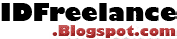
























0 comments
Post a Comment